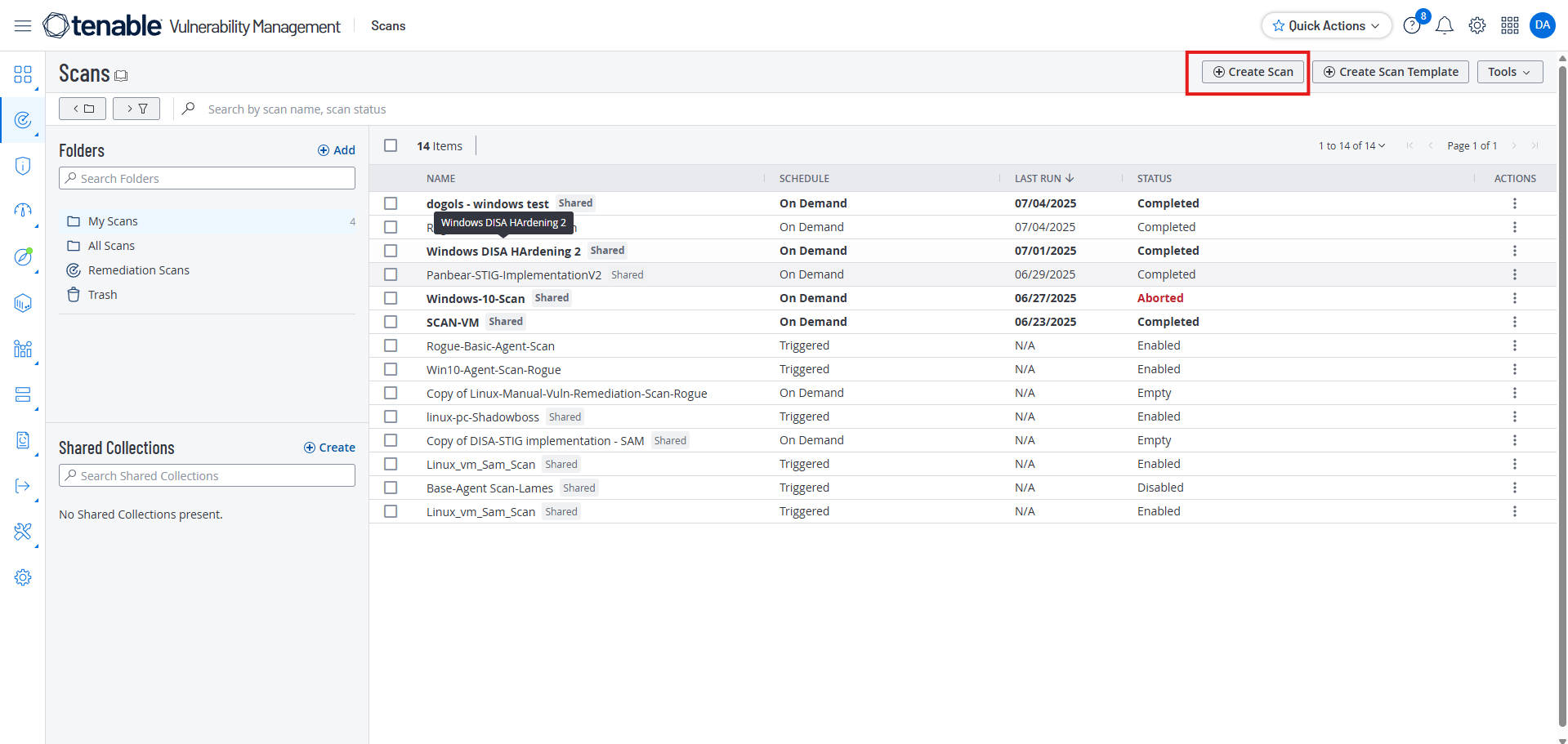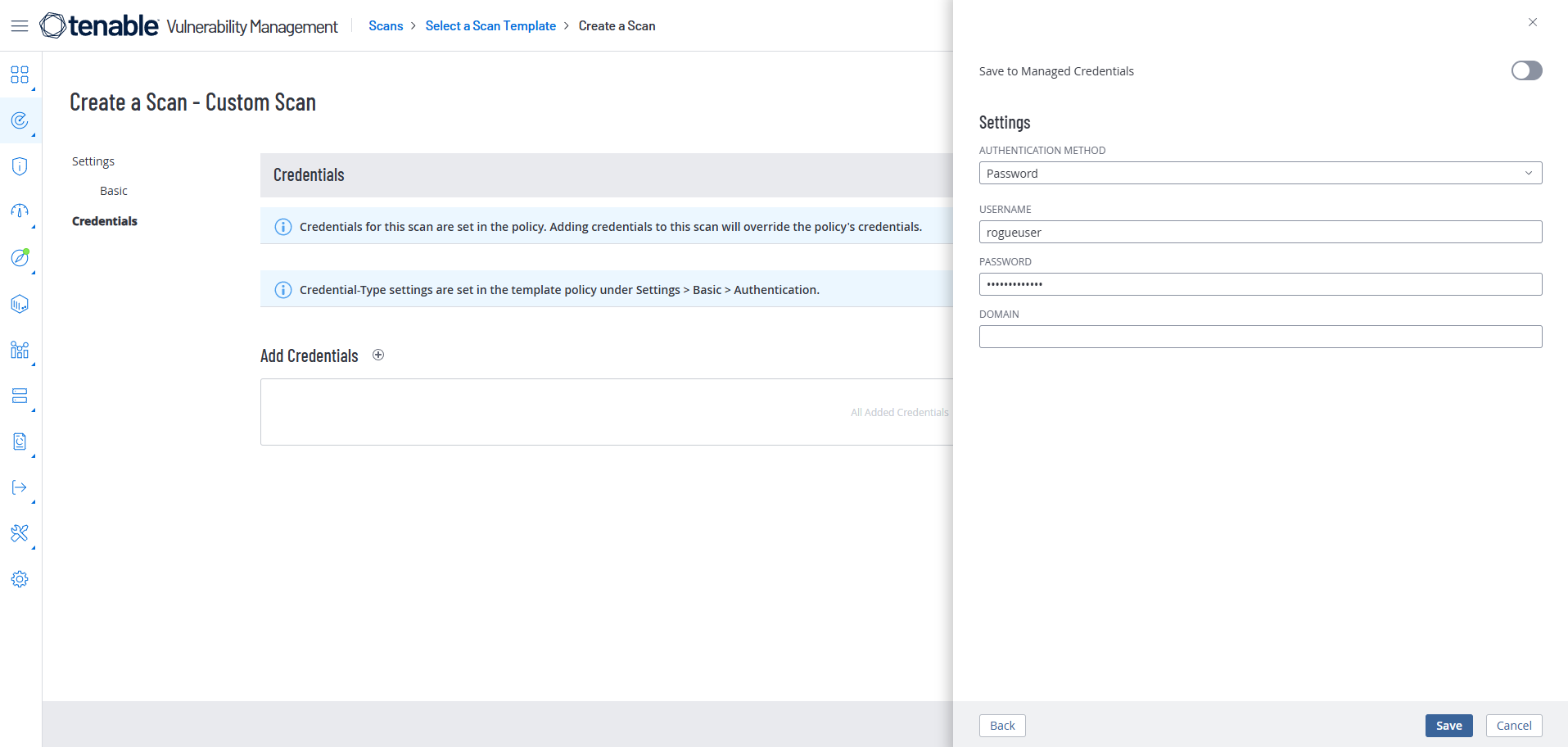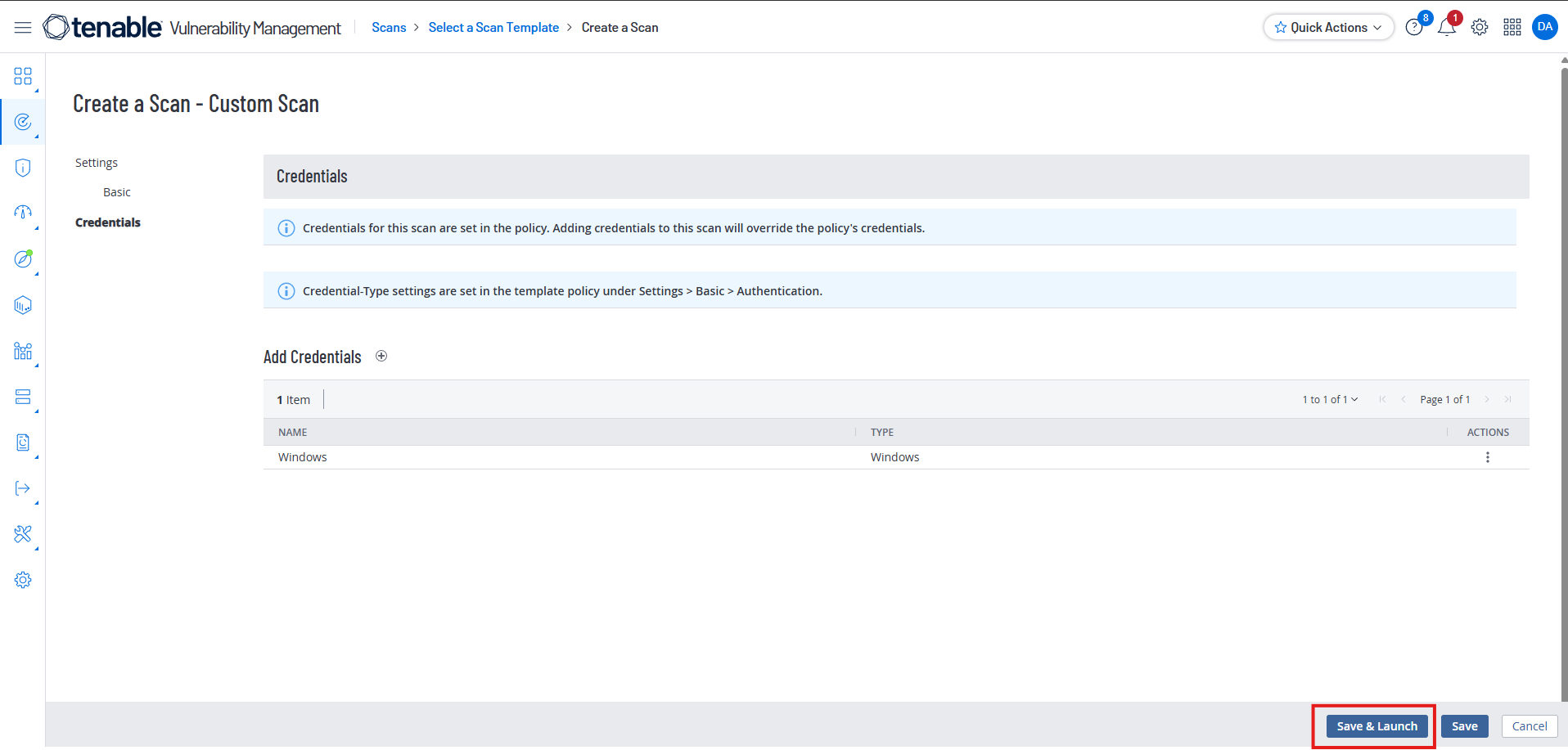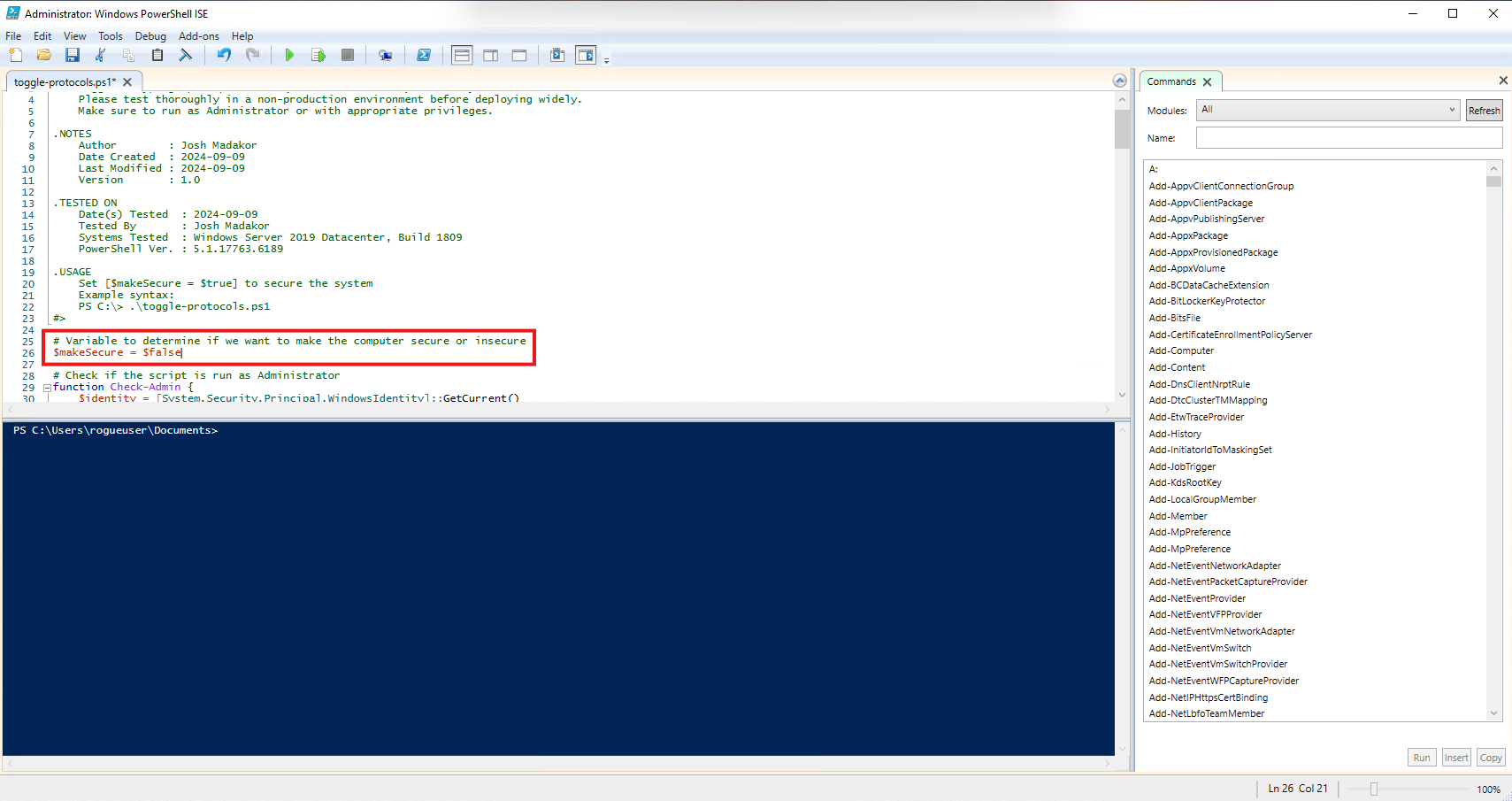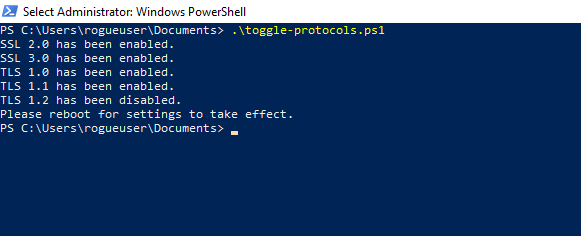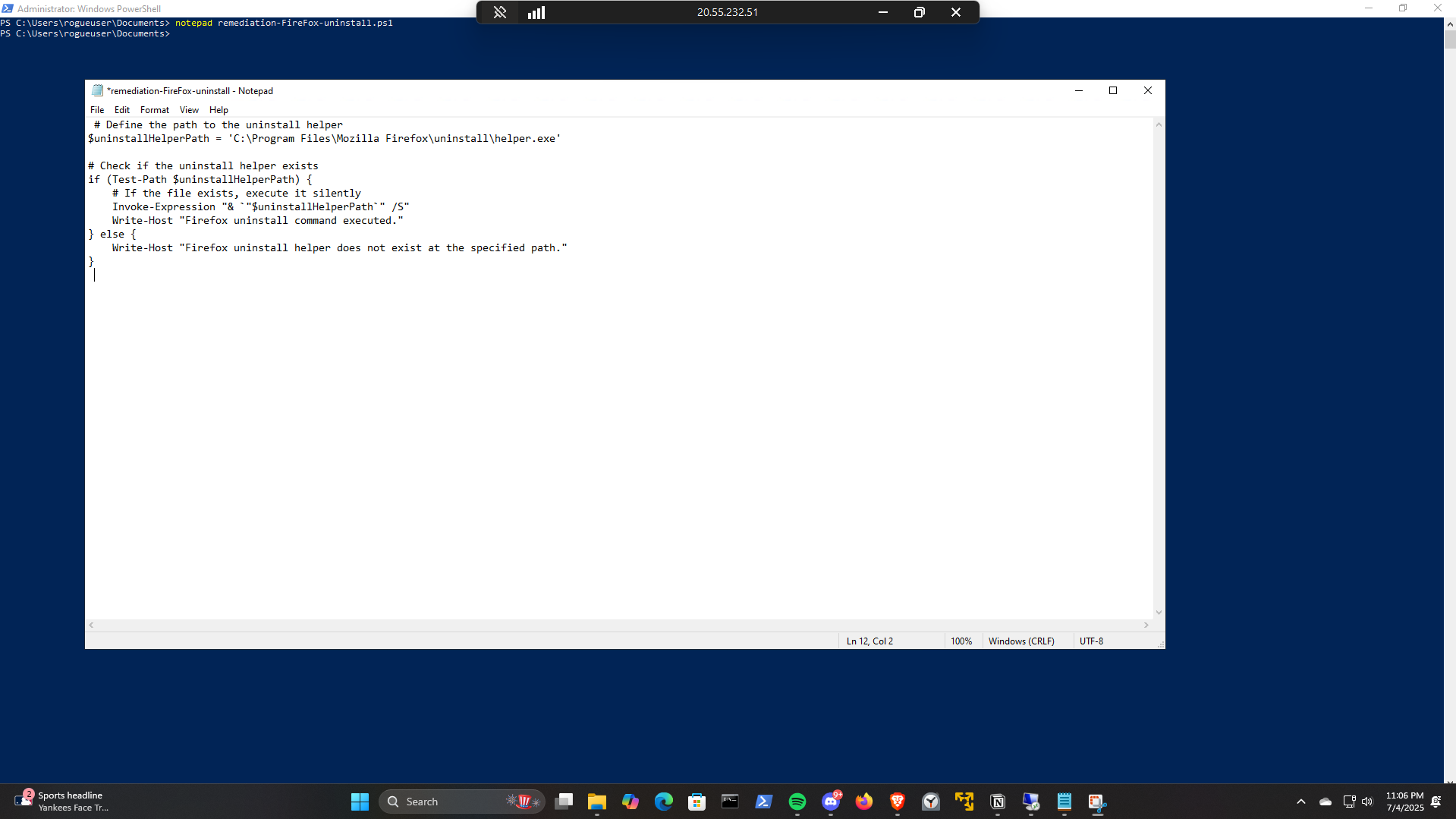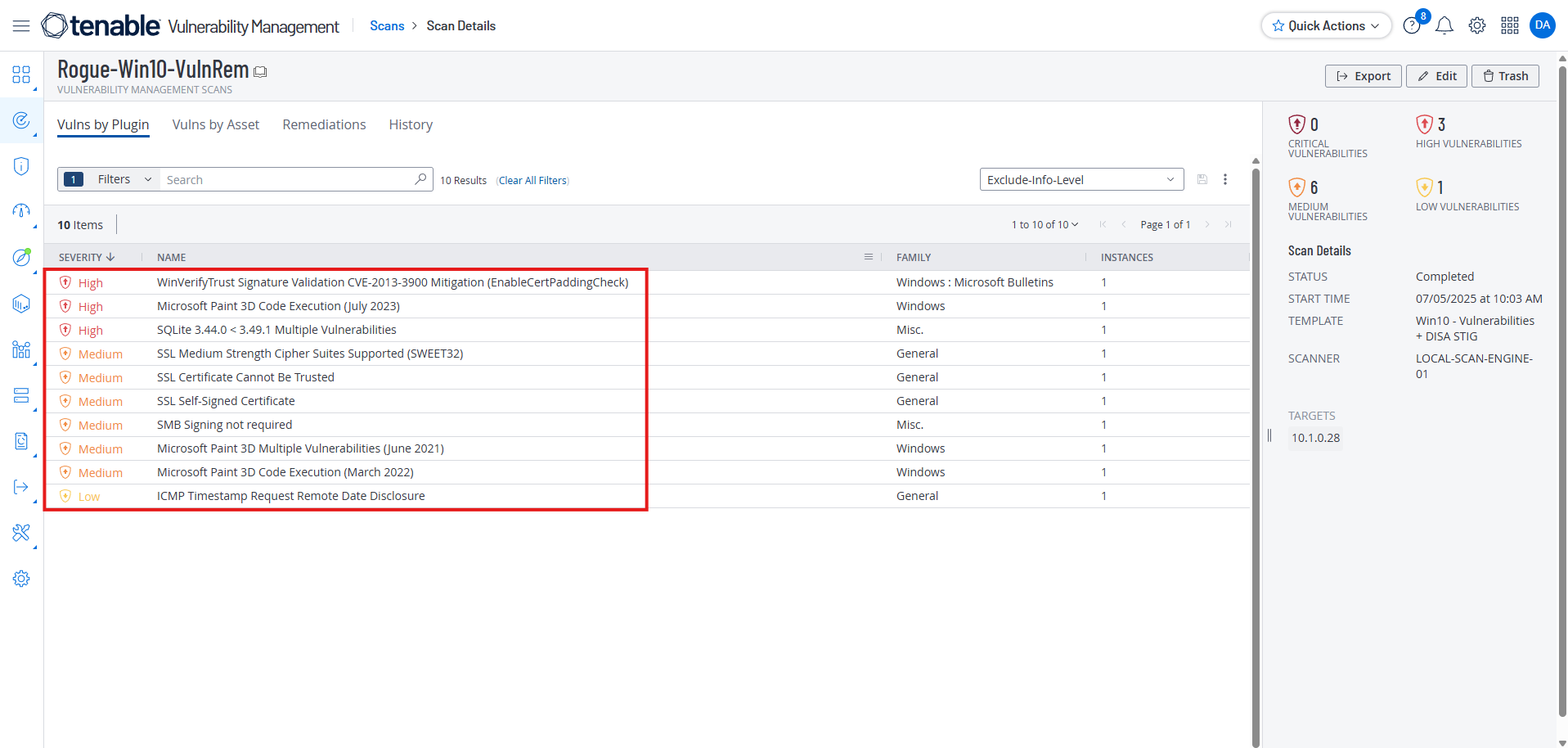Programmatic Remediation in Windows
Overview
In this lab, I will cover how to use Tenable to scan a Windows 10 machine, then intentionally create vulnerabilities, automate the remediation of those vulnerabilities using PowerShell scripts, and then confirming the remediations by scanning the machine with Tenable again.
Tools Used
Cloud Platform: Azure
Vulnerability Scanner: Tenable
Compliance Standard: Windows 10 DISA STIG
VM: Windows 10 22H2
Applications: PowerShell, Firefox
Preparing the Windows 10 Virtual Machine
Search bar > “Run” > “wf.msc
Click on “Windows Defender Firewall Properties”
Turn off the firewall for “Domain Profile”, “Private Profile”, and “Public Profile”
Open PowerShell as Administrator.
Run the following command to enable remote administrative access:
1
Set-ItemProperty -Path "HKLM:\SOFTWARE\Microsoft\Windows\CurrentVersion\Policies\System" -Name "LocalAccountTokenFilterPolicy" -Value 1 -Type DWord -Force
Create an Authenticated Windows 10 DISA STIG Scan in Tenable
In Tebable, click Create Scan
Name the scan, choose LOCAL-SCAN-ENGINE-01 as the scanner, and put your VM’s internal IP in the Target box.
Click on the Credentials link and Select “Host” then “Windows”
Run the initial scan
Initial Scan Results:
Intentionally Create Vulnerabilities in the Windows 10 VM
Install an Old and Insecure Version of Firefox
Enable SMBv1
In the Run menu, type appwiz.cpl
Click on “Turn Windows Features On or Off”
Scroll down until you find SMB 1.0/CIFS File Sharing Support and click the main box and all the boxes that fall under it. Select “Ok” Don’t restart yet until the next step.
Enable discouraged cryptographic protocols: SSL 2.0, SSL 3.0, TLS 1.0, TLS 1.1
On the VM, download the script at the following link:
lognpacific-public/automation/toggle-protocols.ps1 at main · joshmadakor1/lognpacific-public
In PowerShell, use Notepad to create a new .ps1 file:
1
notepad toggle-protocols.ps1
Copy and paste the script into the Notepad window.
FILE: toggle-protocols.ps1
1
2
3
4
5
6
7
8
9
10
11
12
13
14
15
16
17
18
19
20
21
22
23
24
25
26
27
28
29
30
31
32
33
34
35
36
37
38
39
40
41
42
43
44
45
46
47
48
49
50
51
52
53
54
55
56
57
58
59
60
61
62
63
64
65
66
67
68
69
70
71
72
73
74
75
76
77
78
79
80
81
82
83
84
85
86
87
88
89
90
91
92
93
94
95
96
97
98
99
100
101
102
103
104
105
106
107
108
109
110
111
112
113
114
115
116
117
118
119
120
121
122
123
124
125
126
127
128
129
130
131
132
133
134
135
136
137
138
139
140
141
142
143
144
145
146
147
148
149
150
151
152
153
154
155
156
157
158
159
160
161
162
163
164
165
166
167
168
169
170
171
<#
.SYNOPSIS
Toggles cryptographic protocols (secure vs insecure) on the system.
Please test thoroughly in a non-production environment before deploying widely.
Make sure to run as Administrator or with appropriate privileges.
.NOTES
Author : Josh Madakor
Date Created : 2024-09-09
Last Modified : 2024-09-09
Version : 1.0
.TESTED ON
Date(s) Tested : 2024-09-09
Tested By : Josh Madakor
Systems Tested : Windows Server 2019 Datacenter, Build 1809
PowerShell Ver. : 5.1.17763.6189
.USAGE
Set [$makeSecure = $true] to secure the system
Example syntax:
PS C:\> .\toggle-protocols.ps1
#>
# Variable to determine if we want to make the computer secure or insecure
$makeSecure = $true
# Check if the script is run as Administrator
function Check-Admin {
$identity = [System.Security.Principal.WindowsIdentity]::GetCurrent()
$principal = New-Object System.Security.Principal.WindowsPrincipal($identity)
$principal.IsInRole([System.Security.Principal.WindowsBuiltInRole]::Administrator)
}
# Main script
if (-not (Check-Admin)) {
Write-Error "Access Denied. Please run with Administrator privileges."
exit 1
}
# SSL 2.0 settings
$serverPathSSL2 = "HKLM:\SYSTEM\CurrentControlSet\Control\SecurityProviders\SCHANNEL\Protocols\SSL 2.0\Server"
$clientPathSSL2 = "HKLM:\SYSTEM\CurrentControlSet\Control\SecurityProviders\SCHANNEL\Protocols\SSL 2.0\Client"
if ($makeSecure) {
New-Item -Path $serverPathSSL2 -Force | Out-Null
New-ItemProperty -Path $serverPathSSL2 -Name 'Enabled' -Value 0 -PropertyType 'DWord' -Force | Out-Null
New-ItemProperty -Path $serverPathSSL2 -Name 'DisabledByDefault' -Value 1 -PropertyType 'DWord' -Force | Out-Null
New-Item -Path $clientPathSSL2 -Force | Out-Null
New-ItemProperty -Path $clientPathSSL2 -Name 'Enabled' -Value 0 -PropertyType 'DWord' -Force | Out-Null
New-ItemProperty -Path $clientPathSSL2 -Name 'DisabledByDefault' -Value 1 -PropertyType 'DWord' -Force | Out-Null
Write-Host "SSL 2.0 has been disabled."
} else {
New-Item -Path $serverPathSSL2 -Force | Out-Null
New-ItemProperty -Path $serverPathSSL2 -Name 'Enabled' -Value 1 -PropertyType 'DWord' -Force | Out-Null
New-ItemProperty -Path $serverPathSSL2 -Name 'DisabledByDefault' -Value 0 -PropertyType 'DWord' -Force | Out-Null
New-Item -Path $clientPathSSL2 -Force | Out-Null
New-ItemProperty -Path $clientPathSSL2 -Name 'Enabled' -Value 1 -PropertyType 'DWord' -Force | Out-Null
New-ItemProperty -Path $clientPathSSL2 -Name 'DisabledByDefault' -Value 0 -PropertyType 'DWord' -Force | Out-Null
Write-Host "SSL 2.0 has been enabled."
}
# SSL 3.0 settings
$serverPathSSL3 = "HKLM:\SYSTEM\CurrentControlSet\Control\SecurityProviders\SCHANNEL\Protocols\SSL 3.0\Server"
$clientPathSSL3 = "HKLM:\SYSTEM\CurrentControlSet\Control\SecurityProviders\SCHANNEL\Protocols\SSL 3.0\Client"
if ($makeSecure) {
New-Item -Path $serverPathSSL3 -Force | Out-Null
New-ItemProperty -Path $serverPathSSL3 -Name 'Enabled' -Value 0 -PropertyType 'DWord' -Force | Out-Null
New-ItemProperty -Path $serverPathSSL3 -Name 'DisabledByDefault' -Value 1 -PropertyType 'DWord' -Force | Out-Null
New-Item -Path $clientPathSSL3 -Force | Out-Null
New-ItemProperty -Path $clientPathSSL3 -Name 'Enabled' -Value 0 -PropertyType 'DWord' -Force | Out-Null
New-ItemProperty -Path $clientPathSSL3 -Name 'DisabledByDefault' -Value 1 -PropertyType 'DWord' -Force | Out-Null
Write-Host "SSL 3.0 has been disabled."
} else {
New-Item -Path $serverPathSSL3 -Force | Out-Null
New-ItemProperty -Path $serverPathSSL3 -Name 'Enabled' -Value 1 -PropertyType 'DWord' -Force | Out-Null
New-ItemProperty -Path $serverPathSSL3 -Name 'DisabledByDefault' -Value 0 -PropertyType 'DWord' -Force | Out-Null
New-Item -Path $clientPathSSL3 -Force | Out-Null
New-ItemProperty -Path $clientPathSSL3 -Name 'Enabled' -Value 1 -PropertyType 'DWord' -Force | Out-Null
New-ItemProperty -Path $clientPathSSL3 -Name 'DisabledByDefault' -Value 0 -PropertyType 'DWord' -Force | Out-Null
Write-Host "SSL 3.0 has been enabled."
}
# TLS 1.0 settings
$serverPathTLS10 = "HKLM:\SYSTEM\CurrentControlSet\Control\SecurityProviders\SCHANNEL\Protocols\TLS 1.0\Server"
$clientPathTLS10 = "HKLM:\SYSTEM\CurrentControlSet\Control\SecurityProviders\SCHANNEL\Protocols\TLS 1.0\Client"
if ($makeSecure) {
New-Item -Path $serverPathTLS10 -Force | Out-Null
New-ItemProperty -Path $serverPathTLS10 -Name 'Enabled' -Value 0 -PropertyType 'DWord' -Force | Out-Null
New-ItemProperty -Path $serverPathTLS10 -Name 'DisabledByDefault' -Value 1 -PropertyType 'DWord' -Force | Out-Null
New-Item -Path $clientPathTLS10 -Force | Out-Null
New-ItemProperty -Path $clientPathTLS10 -Name 'Enabled' -Value 0 -PropertyType 'DWord' -Force | Out-Null
New-ItemProperty -Path $clientPathTLS10 -Name 'DisabledByDefault' -Value 1 -PropertyType 'DWord' -Force | Out-Null
Write-Host "TLS 1.0 has been disabled."
} else {
New-Item -Path $serverPathTLS10 -Force | Out-Null
New-ItemProperty -Path $serverPathTLS10 -Name 'Enabled' -Value 1 -PropertyType 'DWord' -Force | Out-Null
New-ItemProperty -Path $serverPathTLS10 -Name 'DisabledByDefault' -Value 0 -PropertyType 'DWord' -Force | Out-Null
New-Item -Path $clientPathTLS10 -Force | Out-Null
New-ItemProperty -Path $clientPathTLS10 -Name 'Enabled' -Value 1 -PropertyType 'DWord' -Force | Out-Null
New-ItemProperty -Path $clientPathTLS10 -Name 'DisabledByDefault' -Value 0 -PropertyType 'DWord' -Force | Out-Null
Write-Host "TLS 1.0 has been enabled."
}
# TLS 1.1 settings
$serverPathTLS11 = "HKLM:\SYSTEM\CurrentControlSet\Control\SecurityProviders\SCHANNEL\Protocols\TLS 1.1\Server"
$clientPathTLS11 = "HKLM:\SYSTEM\CurrentControlSet\Control\SecurityProviders\SCHANNEL\Protocols\TLS 1.1\Client"
if ($makeSecure) {
New-Item -Path $serverPathTLS11 -Force | Out-Null
New-ItemProperty -Path $serverPathTLS11 -Name 'Enabled' -Value 0 -PropertyType 'DWord' -Force | Out-Null
New-ItemProperty -Path $serverPathTLS11 -Name 'DisabledByDefault' -Value 1 -PropertyType 'DWord' -Force | Out-Null
New-Item -Path $clientPathTLS11 -Force | Out-Null
New-ItemProperty -Path $clientPathTLS11 -Name 'Enabled' -Value 0 -PropertyType 'DWord' -Force | Out-Null
New-ItemProperty -Path $clientPathTLS11 -Name 'DisabledByDefault' -Value 1 -PropertyType 'DWord' -Force | Out-Null
Write-Host "TLS 1.1 has been disabled."
} else {
New-Item -Path $serverPathTLS11 -Force | Out-Null
New-ItemProperty -Path $serverPathTLS11 -Name 'Enabled' -Value 1 -PropertyType 'DWord' -Force | Out-Null
New-ItemProperty -Path $serverPathTLS11 -Name 'DisabledByDefault' -Value 0 -PropertyType 'DWord' -Force | Out-Null
New-Item -Path $clientPathTLS11 -Force | Out-Null
New-ItemProperty -Path $clientPathTLS11 -Name 'Enabled' -Value 1 -PropertyType 'DWord' -Force | Out-Null
New-ItemProperty -Path $clientPathTLS11 -Name 'DisabledByDefault' -Value 0 -PropertyType 'DWord' -Force | Out-Null
Write-Host "TLS 1.1 has been enabled."
}
# TLS 1.2 settings
$serverPathTLS12 = "HKLM:\SYSTEM\CurrentControlSet\Control\SecurityProviders\SCHANNEL\Protocols\TLS 1.2\Server"
$clientPathTLS12 = "HKLM:\SYSTEM\CurrentControlSet\Control\SecurityProviders\SCHANNEL\Protocols\TLS 1.2\Client"
if ($makeSecure) {
New-Item -Path $serverPathTLS12 -Force | Out-Null
New-ItemProperty -Path $serverPathTLS12 -Name 'Enabled' -Value 1 -PropertyType 'DWord' -Force | Out-Null
New-ItemProperty -Path $serverPathTLS12 -Name 'DisabledByDefault' -Value 0 -PropertyType 'DWord' -Force | Out-Null
New-Item -Path $clientPathTLS12 -Force | Out-Null
New-ItemProperty -Path $clientPathTLS12 -Name 'Enabled' -Value 1 -PropertyType 'DWord' -Force | Out-Null
New-ItemProperty -Path $clientPathTLS12 -Name 'DisabledByDefault' -Value 0 -PropertyType 'DWord' -Force | Out-Null
Write-Host "TLS 1.2 has been enabled."
} else {
New-Item -Path $serverPathTLS12 -Force | Out-Null
New-ItemProperty -Path $serverPathTLS12 -Name 'Enabled' -Value 0 -PropertyType 'DWord' -Force | Out-Null
New-ItemProperty -Path $serverPathTLS12 -Name 'DisabledByDefault' -Value 1 -PropertyType 'DWord' -Force | Out-Null
New-Item -Path $clientPathTLS12 -Force | Out-Null
New-ItemProperty -Path $clientPathTLS12 -Name 'Enabled' -Value 0 -PropertyType 'DWord' -Force | Out-Null
New-ItemProperty -Path $clientPathTLS12 -Name 'DisabledByDefault' -Value 1 -PropertyType 'DWord' -Force | Out-Null
Write-Host "TLS 1.2 has been disabled."
}
Write-Host "Please reboot for settings to take effect."
Save the file.
Run the PowerShell script you just made.
1
.\toggle-protocols.ps1
Open up the script and change $makeSecure = $true to $makeSecure = $false
Now reboot the machine:
Wait a few minutes and log into the VM again via RDP before commencing to the next step. You want to make sure the VM is running again before scanning a second time.
Run the Authenticated Scan Again
We will run the scan again to find the vulnerabilities we just intentionally made on the machine.
Use PowerShell to Remediate the Vulnerabilities
lognpacific-public/automation/remediation-SMBv1.ps1 at main · joshmadakor1/lognpacific-public
Open the toggle-protocols.ps1 file and change $makeSecure = $false back to $makeSecure = $true
Run the script.
1
powershell -ep bypass
1
.\toggle-protocols.ps1
Now you will notice that TLS 1.2 is enabled and all the prior SSL/TLS versions are disabled.
Run the other two scripts.
1
powershell -ep bypass
1
.\remediation-Firefox-uninstall.ps1
1
.\remediation-SMBv1.ps1
Reset the VM.
Run the Authenticated Scan After Remediating the Vulnerabilities
Observe the Results and Compare
The scan confirms that the vulnerabilities have been remediated.
Conclusion
As the final scan indicates, the vulnerabilities were remediated after we used the PowerShell scripts. Automated remediation allows for efficient remediation and we can save the scripts for later use should we need to remediate at scale or repeatedly.